License key
This functionality is available starting with Workflow Engine 9.0.0.
To obtain a key for earlier versions of Workflow Engine, please email the Sales Department at sales@optimajet.com.
Obtaining a license
The procedure for obtaining a license or trial key is simple and consists of the following steps:
-
You must install and run Workflow Engine. For information on how to start Workflow Engine, see this section of the documentation.
-
Get information about the installed copy through Workflow Designer:
-
Open Workflow Designer in your browser.
-
Select Menu -> Instance Info:
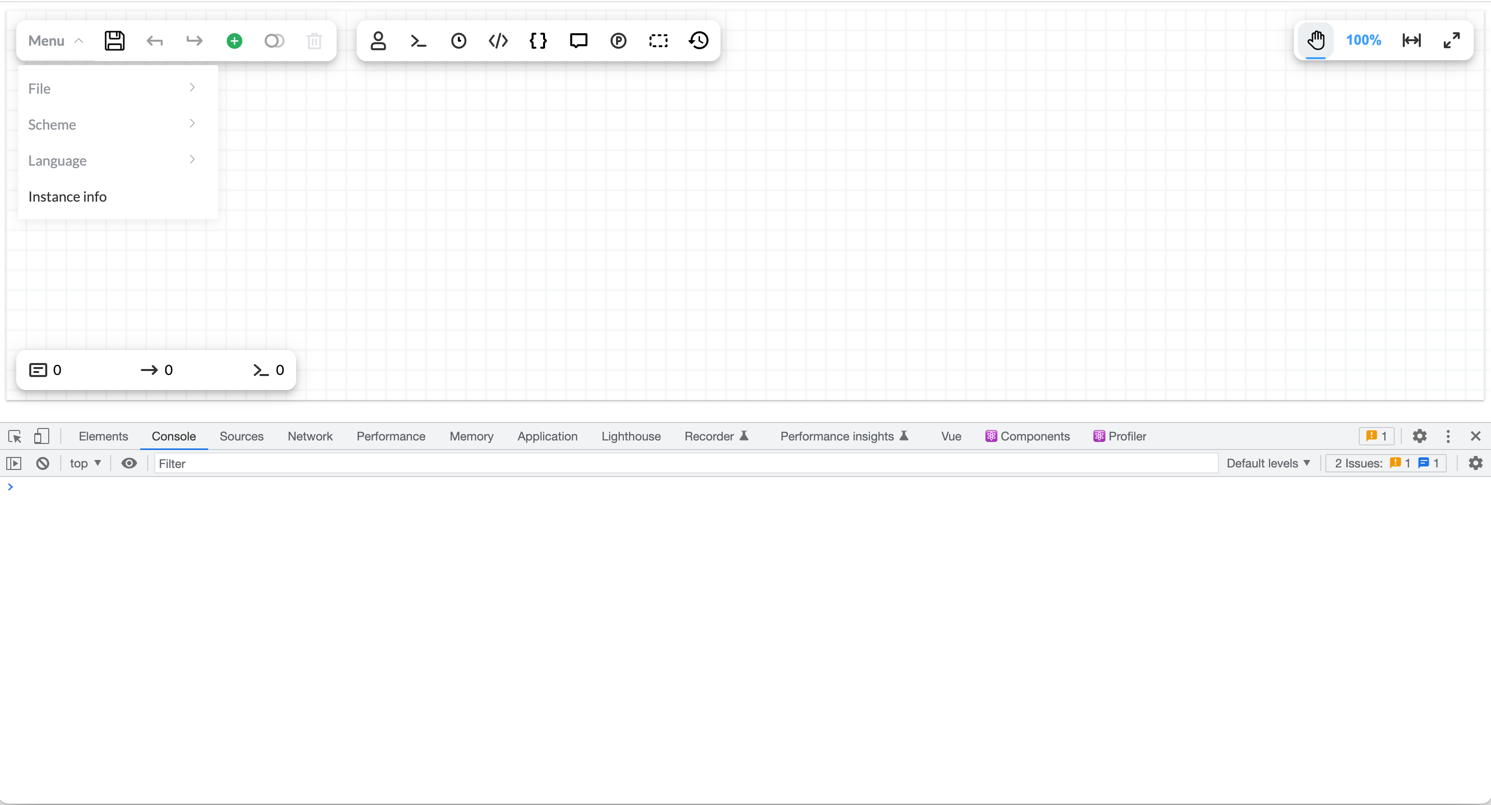
-
The information about the installed Workflow Engine will be copied to the clipboard (if your browser supports the clipboard feature) and displayed in the browser console:
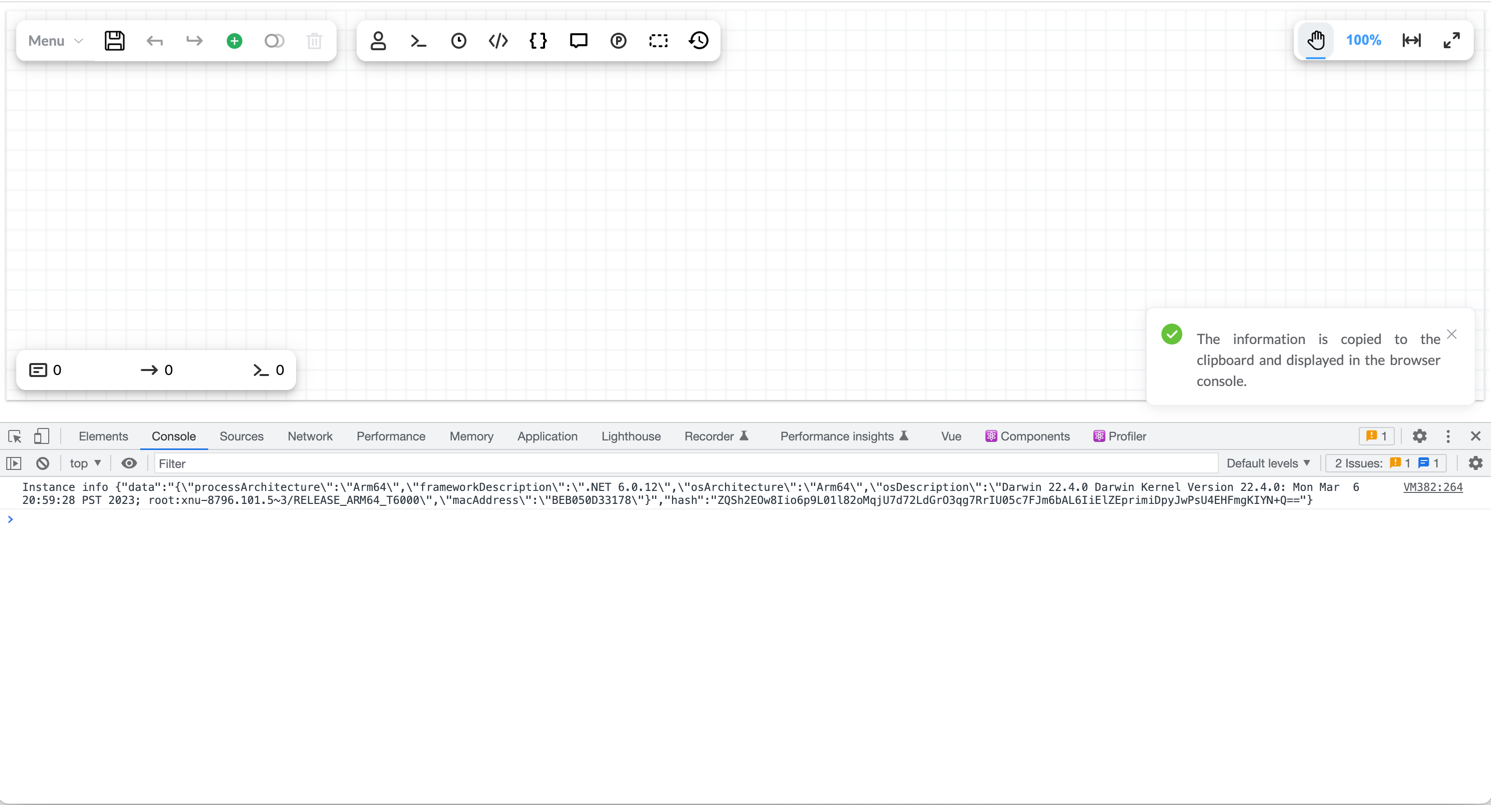
-
-
Send information about the installed copy of Workflow Engine from the clipboard or browser console to the Sales Department at sales@optimajet.com.
Example of information about a running Workflow Engine:
{
"data": "{\"processArchitecture\":\"Arm64\",\"frameworkDescription\":\".NET 6.0.12\",\"osArchitecture\":\"Arm64\",\"osDescription\":\"Darwin 22.4.0 Darwin Kernel Version 22.4.0: Mon Mar 6 20:59:28 PST 2023; root:xnu-8796.101.5~3/RELEASE_ARM64_T6000\",\"macAddress\":\"BEB050D33178\"}",
"hash": "ZQSh2EOw8Iio6p9L01l82oMqjU7d72LdGrO3qg7RrIU05c7FJm6bAL6IiElZEprimiDpyJwPsU4EHFmgKIYN+Q=="
}
Registering a license key in Workflow Engine
Once you get the key, you can activate it using the following code (the code must be called before starting Workflow Engine):
WorkflowRuntime.RegisterLicense("your license key text");