How to Manage User Roles in WorkflowEngine?
You can use BasicPlugin to manage roles in the Workflow Engine.
How to manage roles
Predefined actors
You can add actors to use them directly in the restriction. To achieve this goal
you need to register the actor name in the basic plugin with the basicPlugin.WithActors function. Then subscribe two
delegates - basicPlugin.CheckPredefinedActorAsync and basicPlugin.GetPredefinedIdentitiesAsync to check an actor,
and to return all identity (i.e. user) ids which are this actor.
private static WorkflowRuntime InitWorkflowRuntime()
{
...
var basicPlugin = new OptimaJet.Workflow.Core.Plugins.BasicPlugin();
basicPlugin.CheckPredefinedActorAsync = CheckPredefinedActorAsync;
basicPlugin.GetPredefinedIdentitiesAsync = GetPredefinedIdentitiesAsync;
basicPlugin.WithActors(new List<string>() {"Manager", "Author"});
var runtime = new WorkflowRuntime()
...
.WithPlugin(basicPlugin)
.Start();
...
return runtime;
}
async Task<bool> CheckPredefinedActorAsync(ProcessInstance processInstance, WorkflowRuntime runtime,
string parameter, string identityId)
{
var myManagerId = ...
// Example: checking that the user with the specified Id is a Manager
if (parameter == "Manager")
{
return identityId == myManagerId;
}
return false;
}
async Task<IEnumerable<string>> GetPredefinedIdentitiesAsync(ProcessInstance processInstance,
WorkflowRuntime runtime, string parameter)
{
var myManagerId1 = ...
var myManagerId2 = ...
// Example: return id of all users who are Managers
if (parameter == "Manager")
{
return new List<string>() {myManagerId1, myManagerId2};
}
return new List<string>();
}
UsersInRoleAsync delegate and CheckRole rule
You can create one function which will allow the Workflow Engine to check the role. I.e. it will be an integration point
with your security system. To implement this, subscribe for the basicPlugin.UsersInRoleAsync delegate:
private static WorkflowRuntime InitWorkflowRuntime()
{
...
var basicPlugin = new OptimaJet.Workflow.Core.Plugins.BasicPlugin();
basicPlugin.UsersInRoleAsync = UsersInRoleAsync;
var runtime = new WorkflowRuntime()
...
.WithPlugin(basicPlugin)
.Start();
...
return runtime;
}
public static async Task<IEnumerable<string>> UsersInRoleAsync(string roleName, Guid? processId = null)
{
// TODO return all identityIds (userId) for this roleName
return new List<string>() {"identity1", "identity2", "identity3"};
}
Then, the CheckRole method becomes available in the WorkflowDesigner.
In the Actors section, add the following roles:
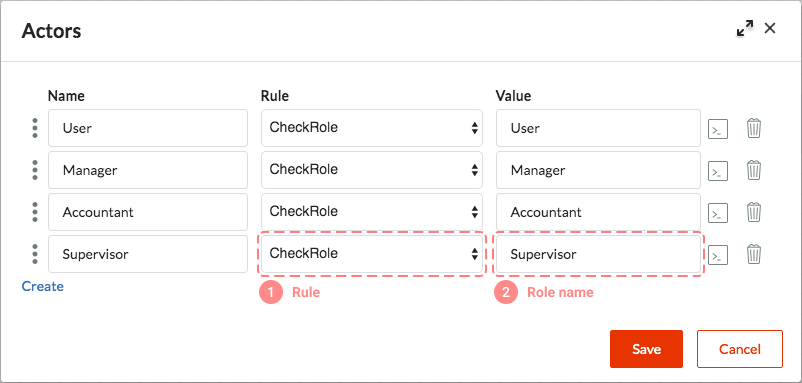
- Name – the Actor name to be used in the workflow scheme.
- Rule – set the CheckRole from the BasicPlugin.
- Parameter – the role name to be used when calling
UsersInRoleAsync, it will be passed in the delegate function as theroleNameparameter.
How to use it
Next, you can limit access to Transitions, using Actors:
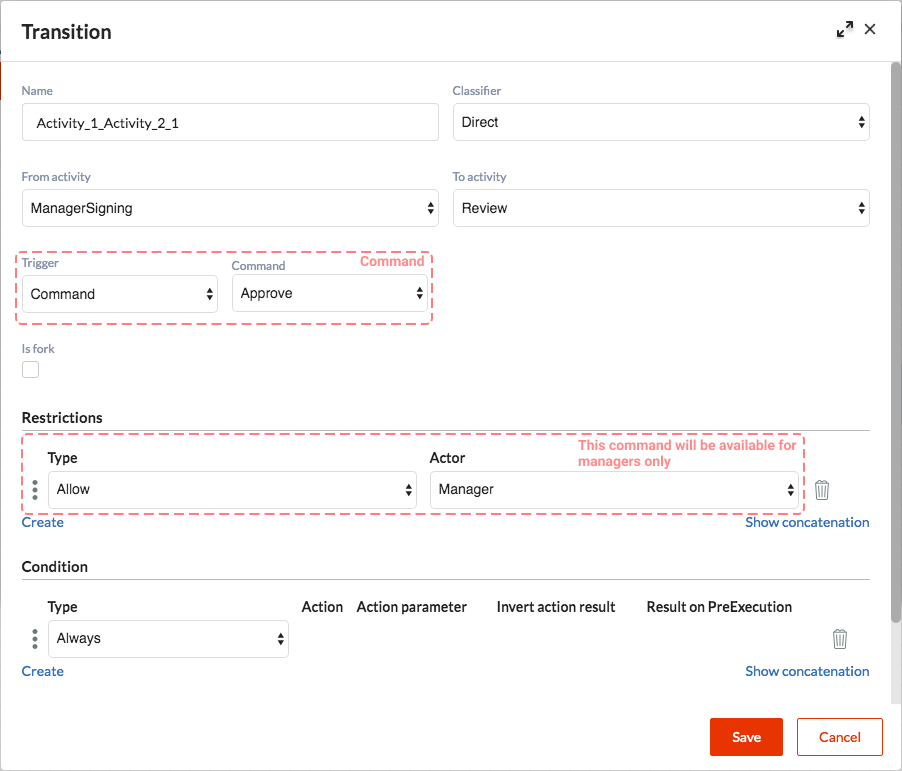
When invoking basic operations, you specify the identityId parameter. This is the
identifier of the user, who has initiated the operation (for example, the operation of obtaining a list of available
commands). When checking the user’s access to commands, in case the Workflow Engine meets Actor with CheckRole Rule in
the scheme, the BasicPlugin calls UsersInRoleAsync. It checks if the identityId parameter is contained in the array
returned by UsersInRoleAsync. If so, then the command that launches Transition (see picture above) becomes available
to the user; and, the user becomes able to execute this command and start the transitional process.
If your system is heavily loaded, and the performance is critical for you, then we recommend creating a separate IWorkflowRuleProvider with the RuleGet and RuleCheck methods that check user roles. You can read more here.